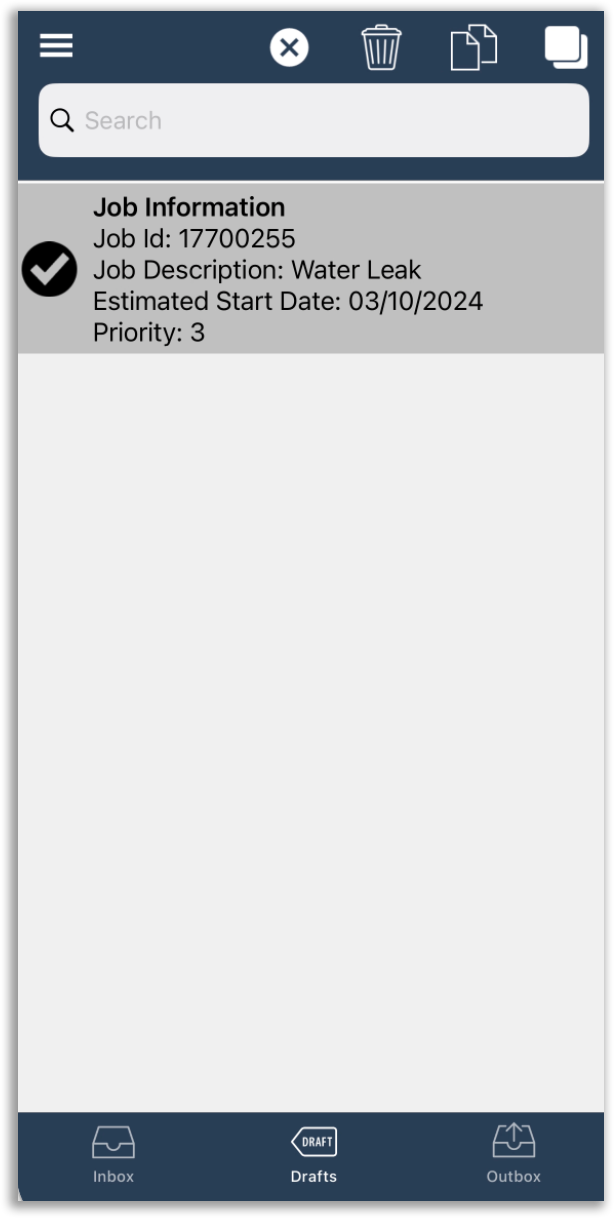Using the Drafts Folder
There may well be occasions in your workflow that you may complete the job report in several stages, i.e. you may record some initial notes and then carry out further work before returning to the FieldPal app to record additional information such as photographs etc.
You may also begin a piece of work in which you'll partially record your progress, before leaving the job to begin another job.
In both of the above instances, you can save partially completed job reports to your Drafts folder in much the same way that you can save a partially written email.
To do this, click the Save to Drafts button at the top of the screen.
Accessing Items in the Drafts Folder
At any point the you wish to continue recording information against a partially completed job report, you can access the drafts folder using the navigation bar at the bottom of the screen.
You can then pick the draft item from the list and continue to edit the report.
Deleting an Item from Drafts
You can delete an item from the Drafts folder by first pressing and holding the item that you wish to delete. After a short pause your screen should look like this:
Can can now either hit the Trash icon to delete the item or should you wish, choose multiple items that you wish to delete. To return back to the normal mode, click the X icon.