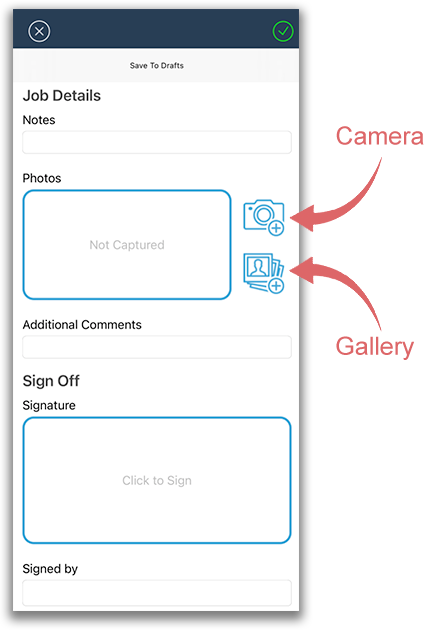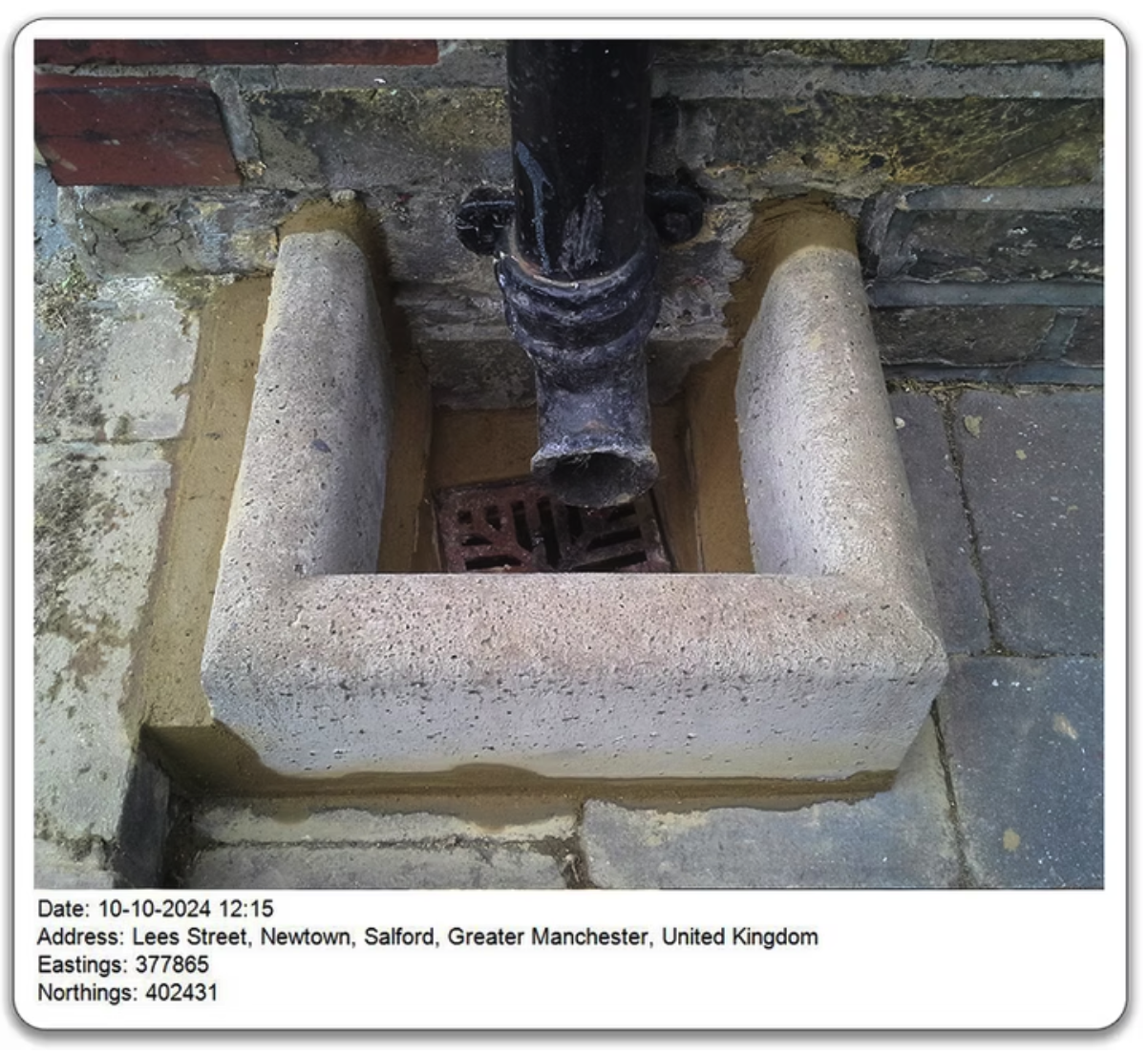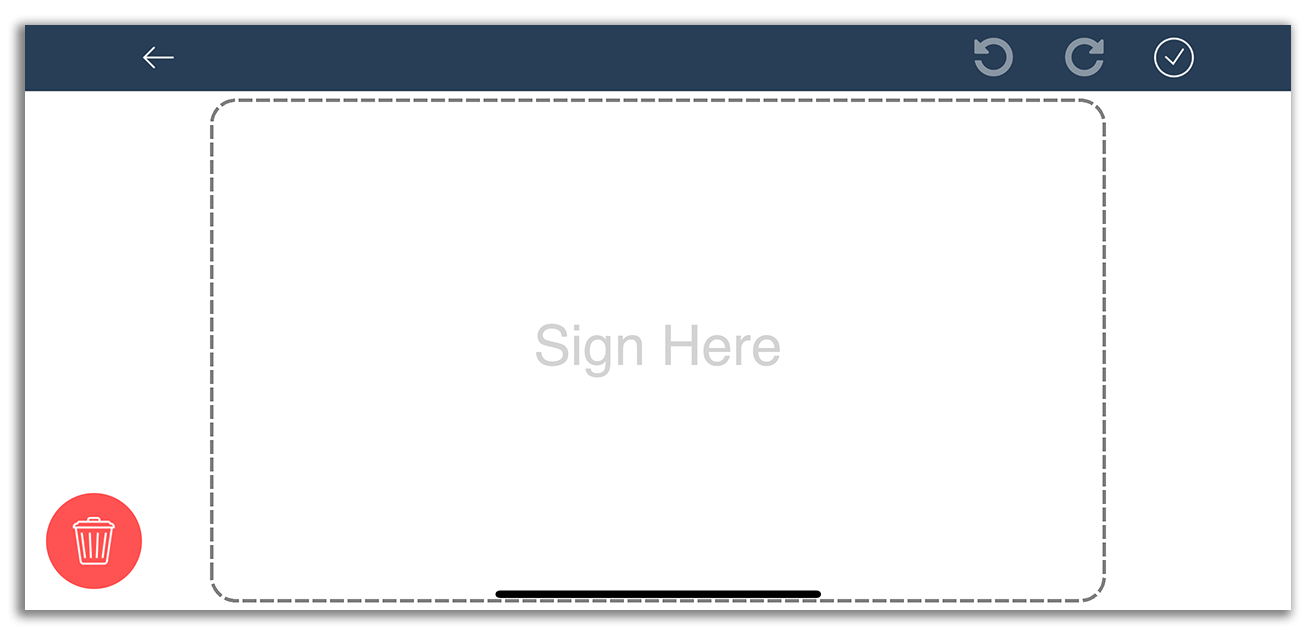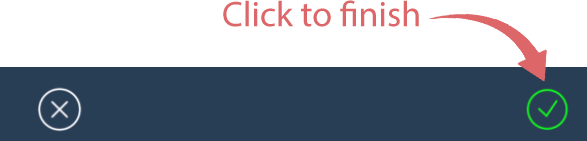Completing a Job Report
The job report allows you to record:
- Free text notes
- Photographs
- A Signature
Capturing Photographs
You can capture photo's either in-situ whilst completing the job report, or you can pick photo's from your gallery. For each photograph, you can optionally choose to add a text comment.
For photographs taken using the camera, providing that you have a GPS signal, the location at which the photograph was taken will be recorded and embedded into the image. You'll be able to see this on the FieldPal portal when you review the completed job information:
If you wish to edit or remove a photo, or modify a comment or image, simply click on the image thumbnails.
Capturing Signatures
You can record a signature by touch the Click to Sign area of the box. Doing this will take you to the following screen:
Touching the Check in the top right of the screen will save the signature and return you back to the main job report screen. From the main screen you ca alos record a name and associated date.
Completing the Job
At the point that you wish to submit the finished report and send it back to the FieldPal portal, simply click the Check in the top right of the screen.
Note
FieldPal is able to work even if you don't have an internet connection. In this event, when you click to finish, FieldPal will save the completed job report and keep it in your Outbox. FieldPal will automatically send the report as soon as a stable internet connection is established.