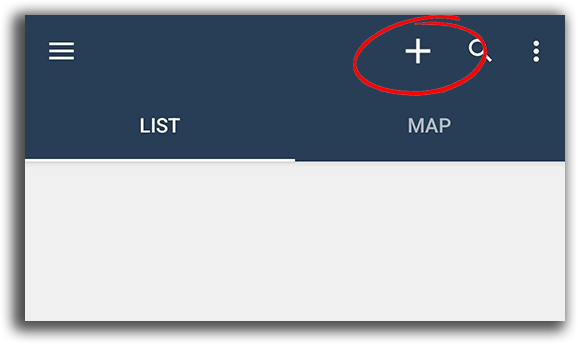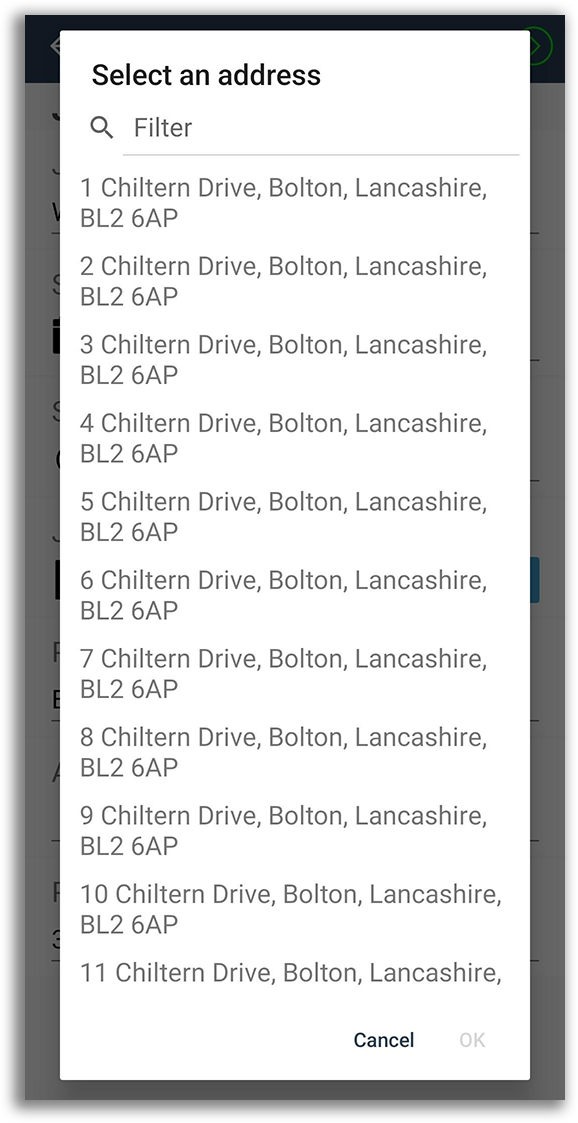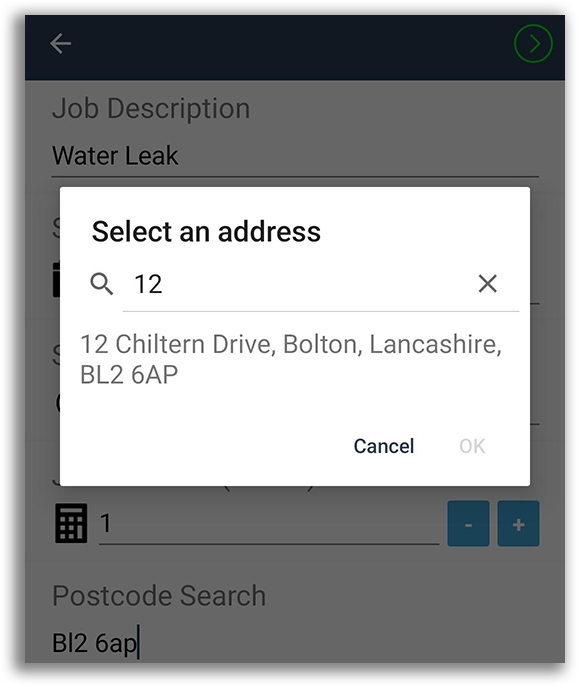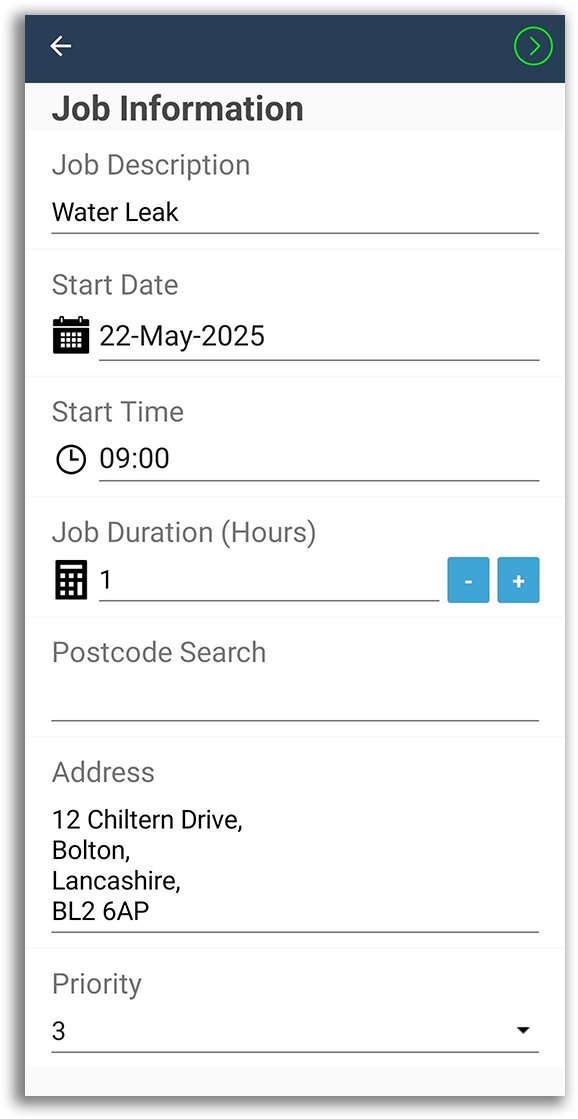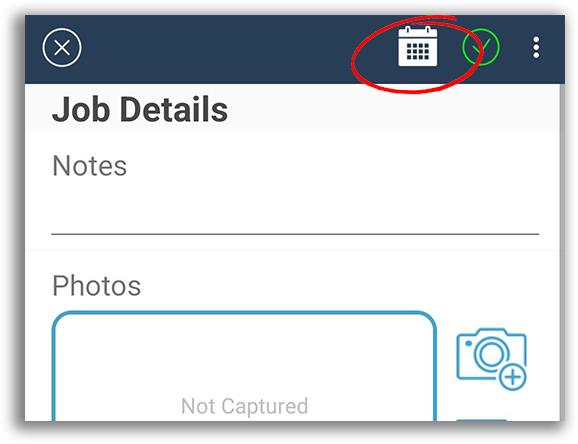Creating a Job using the App
There will be occasions in which you'll need to complete a worksheet for a job that wasn't scheduled in advanced using the web portal.
On these occasions, you can create an ad-hoc job using the mobile app to be either completed there and then or at a later date.
To do this, go into the Inbox and click the + icon at the top of the screen.
This will open up the Job Information page that you will need to complete.
This will include filling in the Job Description, Start Date and Start Time, Job Duration (in hours), the Priority Level and using the Address lookup to capture the address and location of the Job.
Address Lookup
You can capture the address of the Job by typing a valid Postcode into the Postcode Search field.
As soon as you enter a valid Postcode, a list of all address' within that Postcode will appear for you to select from.
You can either scroll through this list to find the address you want, or you can use the search function to filter down the list.
Once you have selected an address, you will be returned to the Job Information with the selected address now appearing.
If you want to change the selected address, retype the postcode in the Postcode Search field and select the address you want.
Once the Job Information fields have all been completed, click the check in the top right-hand corner, this will create your Job and will allow you to move on to capturing the rest of the required Job Details.
If at any point during the Job you need to access or view any of the details from the Job Information page you can click the Calendar icon in the top bar to open and view this page. You can then return back to the Job Details by again pressing the check in the top right-hand corner.