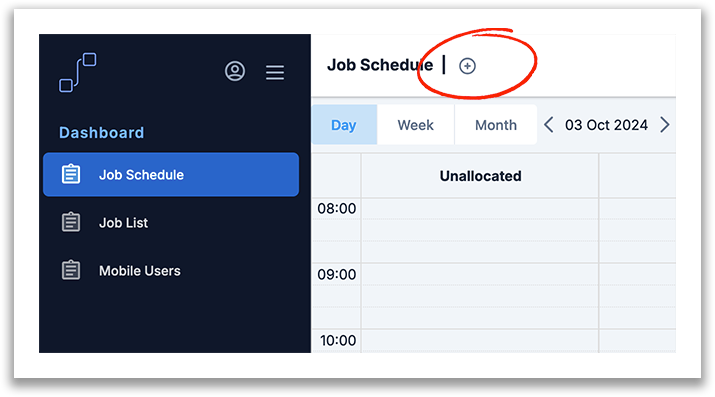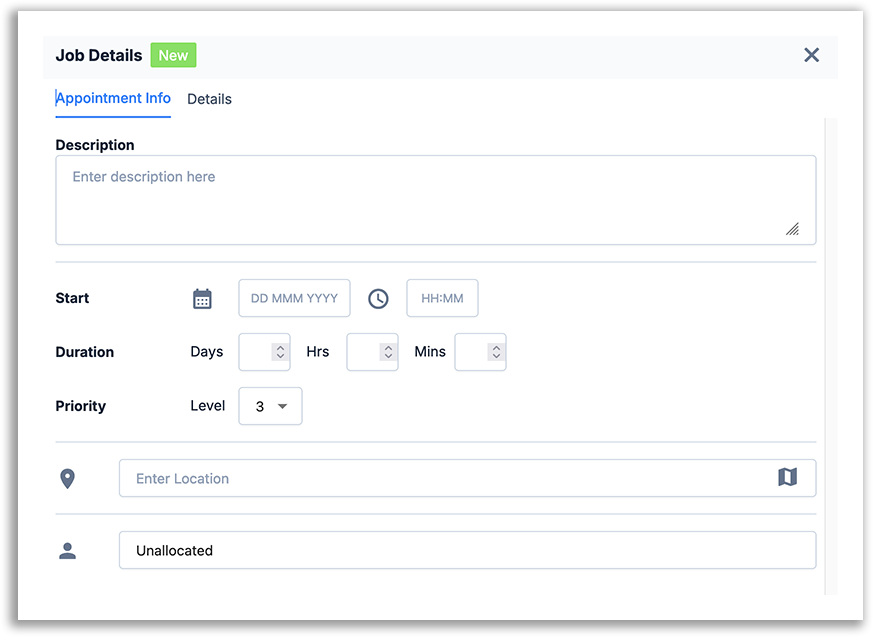Scheduling a job Using the Web Portal
To create a new job, from either the Job Schedule screen or Job List Screen, click the + icon as shown below.
The job details screen now appears and consists of several elements:
Description
This is a simple text field and can be used to describe the details of the job that you want to be done.
Start
Enter the planned start date and time here. If you do not enter and specific date and time, the job will be added to the back-log.
Duration
Enter the estimated job duration using either days, hours or minutes.
Location
Enter the address location where the job is to be undertaken
Resource
Search your resources to assign to an individiual. If you leave this empty (unallocated) it will be added to the Unnallocated list and can be assigned later.
Once you've entered the relevent appointment info, can can click Save at this point.
Need more help?
Need more help, then watch this video